Here's How To NOT Struggle With The New Gestures On iPhone X
New changes can be a little overwhelming, especially when an Apple user has paid a huge chunk of their savings to welcome such changes. The awaited iPhone X brought with it very such changes that redefine Apple user interaction with an iPhone. One of the highlights being the removal of Apple’s beloved home button is gone from our lives, replaced with swipe gestures. While it can take some time to get familiar with these changes, these 11 gestures will prep any iPhone X newbie for their new toy. Before we get to gestures let's understand the Apple machine- your iPhone X boasts a 5.8-inch display which is divided into four sections. The bottom section, where your four pinned apps are; the middle section, where you can search and access widgets; the top left section, where you can find your notifications; and the top right section, where you can find the Control Center.
You can’t get to the future if you don’t know how to start the machine. iPhone X makes this entry to future really easy by employing Face Identification method. Once you unlock your iPhone X with Face ID, you’ll need to swipe up from the bottom to get to the home screen. No need to take notes as you’ll see a “Swipe up to open” message to guide you to the home screen. The same gesture can be used to get to the home screen when you’re in an app or in control center. The 3D Touch technology of iPhone X makes accessing any particular settings in control center even more fun. The route, however, has changed as little as the familiar white bar at the bottom of your screen to get back home has been replaced with a double tap in the empty gray space to get out of control center completely.
Speaking of the control center, you’ll notice that the panel is no longer accessible with a swipe up gesture. Don’t worry, the good old settings are still around for iPhone X newbies but will now be accessed with a swipe down gesture from the right side of the iPhone X notch. To make it even easier to access all your favorite settings, iPhone X offers the Reachability mode. To enable this mode, hit Settings > General > Accessibility. Scroll down to the Interaction section and toggle on Reachability. To activate the mode simply swipe down on the bottom edge of the screen. If you’re still struggling with this mode, here’s a little tip that might come in handy: Start your swipe down in the area where your favorite apps are (the three to four apps at the bottom of the screen).
Moving on to the apps, much like on previous models, the feature, called the “app switcher,” works similarly on the iPhone X; swipe up from the bottom and then “pause.” To switch between apps, you can swipe left and right. However, in the case of your often used apps like Facebook, you won’t be able to access them with a swipe right anymore as iPhone X will now categorize it as the most recent app. In order to close a certain app, you can either use the app switcher to open all your apps and swipe up on a particular app to close it or long-press on an app until you see red minus signs at the top of each app. Tap on the minus sign and the app will be forced close. If you’re wondering about the widgets, that customizable side panel where you can add the weather or browse Apple news, simply swipe right from the left side of the home screen as you used to and you’ll see it all appear.
Finally, the one gesture, you all have been waiting for that activates Siri and Apple Pay. Its surprising super easy: To turn on Siri, the Apple voice assistant, press and hold the side button and Siri should pop up. Alternatively, you can also use a voice command to hail the Apple voice assistant. The very same button has to be pressed twice to start Apple Pay. It's true that these new changes are a lot to take in, but as soon as you get them, you’re ready to unlock the future. Just be careful and not drop your thousand-dollar piece of the time machine or as they call it, the iPhone X.

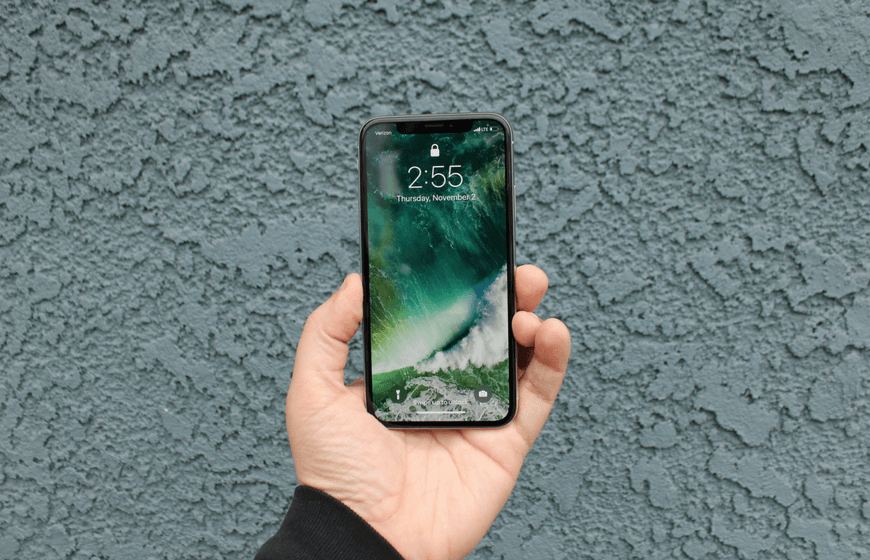

No comments