Kickstart 2018 with 8 Best Hacking Tips & Tricks For Android
Smartphones are no longer limited to a simple role of calling and sending text messages. With the advent of social media, the digital age has become more empowered. There more information circulating in the world than there’s ever been and everything is being loopholed by this upcoming digital savvy generation. These loopholes or Hacks as you may call them are capable of such possibilities that are sure to surprise you.
These 8 best Hacking Tips & Tricks For Android will help you unlock the full potential of your smartphone:
1-How to unlock lock screen android
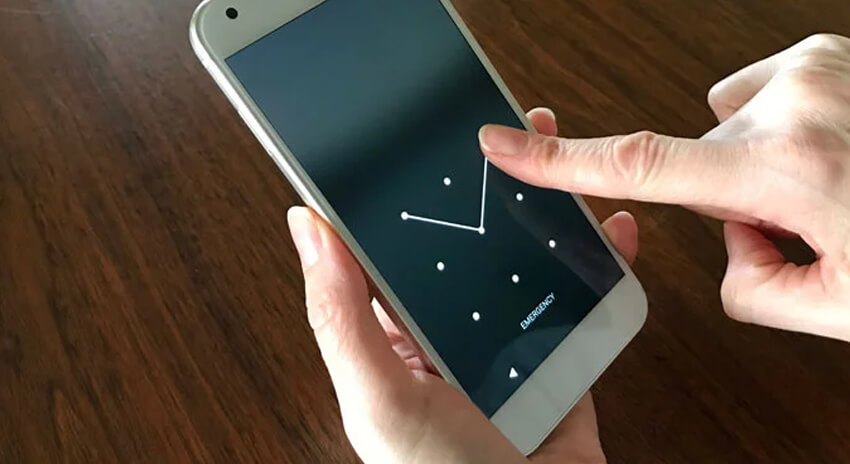
Have you locked yourself out of your Android screen? While there are many Android hacks such as through the factory reset or other tools in a PC, this special little trick is the best Android hack for Android 5 Lollipop that uses Android’s own security bug to unlock your locked Android screen. In order to unlock the locked screen of your Android device:
- First up, ring your emergency dial, as many times you can until you reach the maximum limit.
- Copy all the digit you fed into the emergency dialer
- Open your Android camera which you can access even with a locked android screen
- Drag the screen downwards and you’ll be asked for a password.
- Paste the digits you had copied from your Android’s emergency dialer
- Repeat the process, while pressing the volume keys of your Android device until the camera app of your Android device is crashed.
- The process will bring you to the main menu with an unlocked Android screen.
2. How to Send Encrypted Email On Android
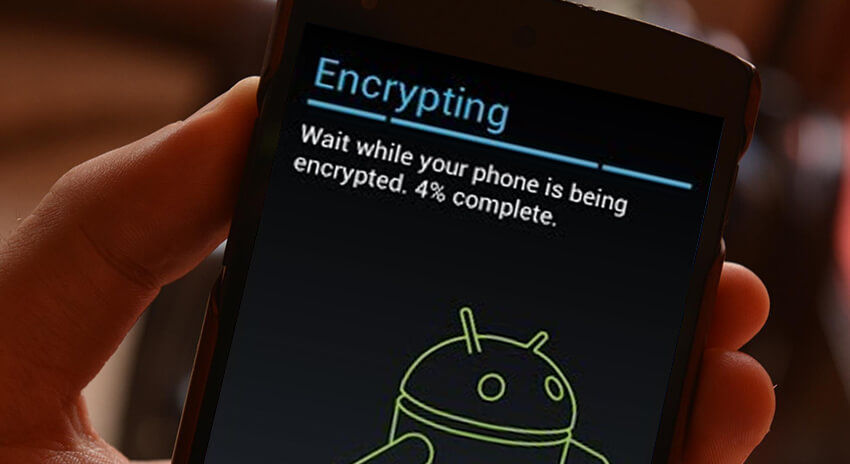
We all know that messages on WhatsApp are encrypted but did you know that your emails and all the confidential information in them can also be password protected. Here’s how you can encrypt your emails with this little Android hack here.
- Start by downloading the GPGTools installer for your operating system and install the program on your device.
- Once you’ve installed the above software, open your email client on your desktop. You will find the menu option named “OpenPGP” added to your email client. Open this menu and click on the Key Management option. This will bring you to a new window with the option of Generate Button. Clicking on this gives you the option to create a New Keypair. The Generate OpenPGP Key Window lets you extract the key pair for your particular email address by filling it up. Create the desired password that will encrypt your email and hit the Generate Key button.
- A right-click on the Key Management option helps you save the keys through “Export Keys to File.” Use this option to export your security keys.
- Next step is to configure the email client, once you open the email, click on the OpenPGP menu. Select the Sign Message and Encrypt Message options. In order to successfully encrypt the messages, you must select both of these options. Now all that’s is to write the message and send it.
- Note: The receiver of this encrypted email can only open the same when he/she has the password for encrypted, so make sure you hand them the password through a phone call or over a cup of coffee.
3. How To Add Recycle Bin Feature On Android

Have you ever wished for a recycle bin on your Android smartphone so you could restore the file that you once deleted accidentally? Guess what? You don’t need a secret Santa for this to happen, but a tiny little Android hack- an app that can help you find what once was lost. The Android app called Dumpster not only restores your deleted files but also protects your privacy with a special lock screen and access restriction. Not sure which files to recover? This Android hack even comes with a preview features that lets its users preview deleted photos, videos, and audio files before recovering. Besides restoring deleted pictures, music files, videos and almost all file types (pdf, mp3, doc, Avi, mp4, jpg, png, rar, ogg, txt), the Android app Dumpster, even allows you to recover uninstalled apps. You can even schedule an auto-clean of old deleted items and as for deleting files, simply send them to Dumpster using “share” or “send to” from any file manager or gallery app in your phone. The best part, this too good to be true Android app works even offline so save your favourite picture with this Android hack.
4. How To Hack Any Game On Your Android Smartphone

Needless to say, we all love cheat codes. While unfortunately, there are none to the game of life, we have come up with a certain Android hack that helps you get unlimited resources and life for Android games available on Google Play Store. In order to do this, you must have a rooted Android device. Next you need to download GameCIH App. On opening the GameCIH App, you’ll be asked for superuser access, grant it. Coming to the Home Screen of the Android App, you will find Hot-Key options, select whichever seems most compatible with your Android smartphone. With the app installed, once you open any game, for instance, subway surfer game, you will find the hotkeys displayed in it. The hotkeys help you change values of a particular resource including lives. Type your desired value and select Done. With this Android hack, you can enjoy unlimited resources by altering the value of any coins, lives, money, weapons power and lots more in any of your favorite android game.
5. How to hack Wifi Password on your android device without rooting
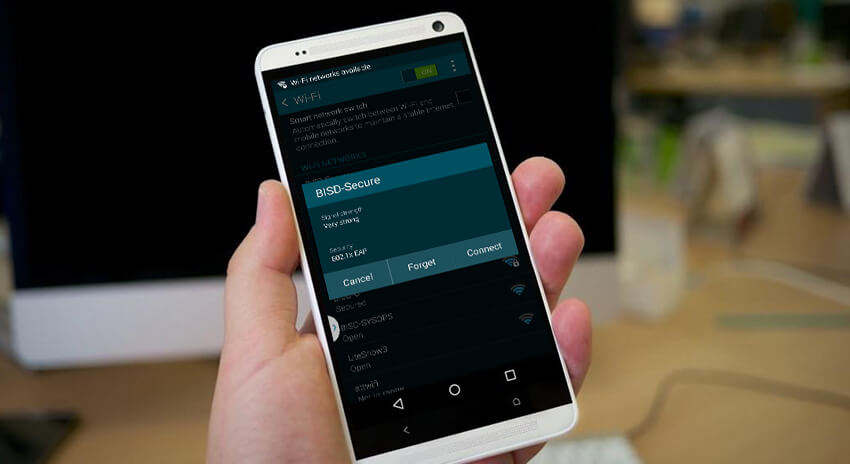
Have you wasted hours on YouTube videos that claim they can teach you how to hack Wifi Password, yet all you hacked was a disappointment. Well, guess what? The answer lies in your very own Android smartphone that with this little Android hack enables you to hack any Wifi password. All you need is this one Android app that using the pin injection method helps you hack wifi password from any Android device; Yes! On both rooted and unrooted devices.
Start by downloading and installing this application WIFI WPS WPA TESTER on your android device. Once you launch the app, it will start scanning all the wifi networks around you.
Each network will have a colored rock on its right, if it's green, the network is hackable, if red, the network can’t be infiltrated. Choose any of the green ones and you will find an info popup appear on the screen.
Select the “Connect” option in the popup which will take you to another popup with two options- No Root and Root.
Once you select No Root option, you will be taken to another popup with a list of wifi password keys, choose one of them and select Connect(root) option.
If the key works, you will see the decoded password that you need to feed in the network, if it doesn’t you simply have to try other pins. Good Luck!
Each network will have a colored rock on its right, if it's green, the network is hackable, if red, the network can’t be infiltrated. Choose any of the green ones and you will find an info popup appear on the screen.
Select the “Connect” option in the popup which will take you to another popup with two options- No Root and Root.
Once you select No Root option, you will be taken to another popup with a list of wifi password keys, choose one of them and select Connect(root) option.
If the key works, you will see the decoded password that you need to feed in the network, if it doesn’t you simply have to try other pins. Good Luck!
6. How to Make Calls and send Texts from your Smartphone Without Cell Service
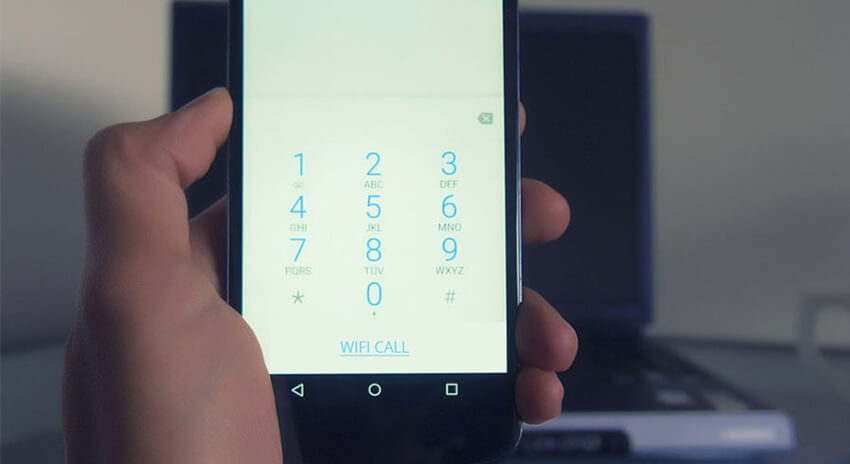
Yes, you heard that right! With this Android hack, you can make calls or send texts from your Smartphone without having any cell service. As an Android user, you get certain benefits of Google services that enable this service. Some of the Key requirements include Google Account, Google Voice Number, Google Hangouts App and Hangouts Dialer. Once you’ve downloaded all these Google services, start the process by setting up a Google Voice Account. Next open Google Hangouts App, open its start-up menu that’s available on the left side of the app. While iOS user has to users have to head to their Phone Number section of the settings, Android users can simply browse their Google settings to access Google Voice section. Turn on the toggle for both Incoming Phone Calls option and Messages option. This gives you an access to making phone calls or sends text messages from the Google Hangouts App. Now all that’s left is to go back to the main settings page and click the Answer on Lock Screen toggle to enable the former functions of the app even in the lock screen mode. This enables you to access calling and messaging services with internet and eliminates the requirement of any cell service.
7. How To Remotely Shutdown PC From Anywhere With Smartphone
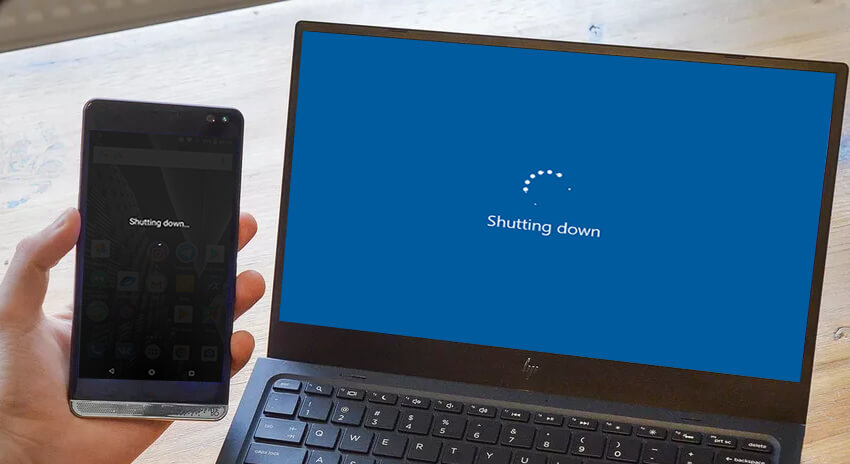
Your Android smartphone is capable of much more than you could possibly imagine. One of the many tips and tricks for Android is to Remotely Shutdown your PC From Anywhere. All you need is an internet connection which enables you to send a shutdown request from your Android smartphone to your PC.
- Start the process by downloading and installing the program Airytec switch off. Once that’s done you will find a shutdown icon in the system tray. Click on the icon and you can customise the settings according to your need.
- Enable the Force shutdown settings. A click on shutdown icon will bring you to the settings which enables you to access remote section. Inside that, you can click on Edit Web interface Settings. In these settings, enable Web interface and leave the Authentication unchecked followed by a click on apply button.
- Enable the Force shutdown settings. A click on shutdown icon will bring you to the settings which enables you to access remote section. Inside that, you can click on Edit Web interface Settings. In these settings, enable Web interface and leave the Authentication unchecked followed by a click on apply button.
- Next, browse the updated static addresses and copy the Shutdown URL; for the easy interface, you can even bookmark this URL. Now double click on shutdown icon in system tray and enable task.
- Now open the URL on your mobile and you will see the interface like below
- Needless to say, once you click on “Shutdown option” your PC will shut down.
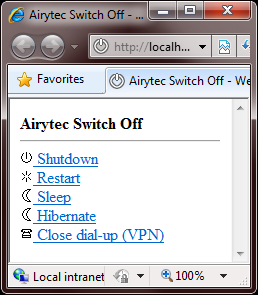
8. How To Turn Your Android Device Into A Security Camera
At some point or the other, we all wanted to be a real-life James Bond and solve a mystery, check those CCTV footages from FBI. While footage from FBI may not be accessible at the moment, this Android hack can help you record any event by turning your Android smartphone into a surveillance camera.
Start by installing the IP Webcam app from Google Play Store. The Android app adopts a freemium model, so while you can download it for free, to access its premium features, you have to pay $3.99. The app allows you to access your camera on any platform with VLC player or web browser and Stream videos inside WiFi network without internet access. Once you launch the app and browse its settings, you can select the video preferences, effects and other aspects of the footage that you wish to see later on. In order to broadcast this footage, simply log in and register to the Ivideon. Start the snooping around by clicking on the Start Server button placed at the end of the app. To stream the footage anywhere, simply enter the IP address that you will get on your Android device and paste it into the address bar of the web browser of any desired device. The only limitation of using a phone as a security camera is the battery life.
Start by installing the IP Webcam app from Google Play Store. The Android app adopts a freemium model, so while you can download it for free, to access its premium features, you have to pay $3.99. The app allows you to access your camera on any platform with VLC player or web browser and Stream videos inside WiFi network without internet access. Once you launch the app and browse its settings, you can select the video preferences, effects and other aspects of the footage that you wish to see later on. In order to broadcast this footage, simply log in and register to the Ivideon. Start the snooping around by clicking on the Start Server button placed at the end of the app. To stream the footage anywhere, simply enter the IP address that you will get on your Android device and paste it into the address bar of the web browser of any desired device. The only limitation of using a phone as a security camera is the battery life.



No comments